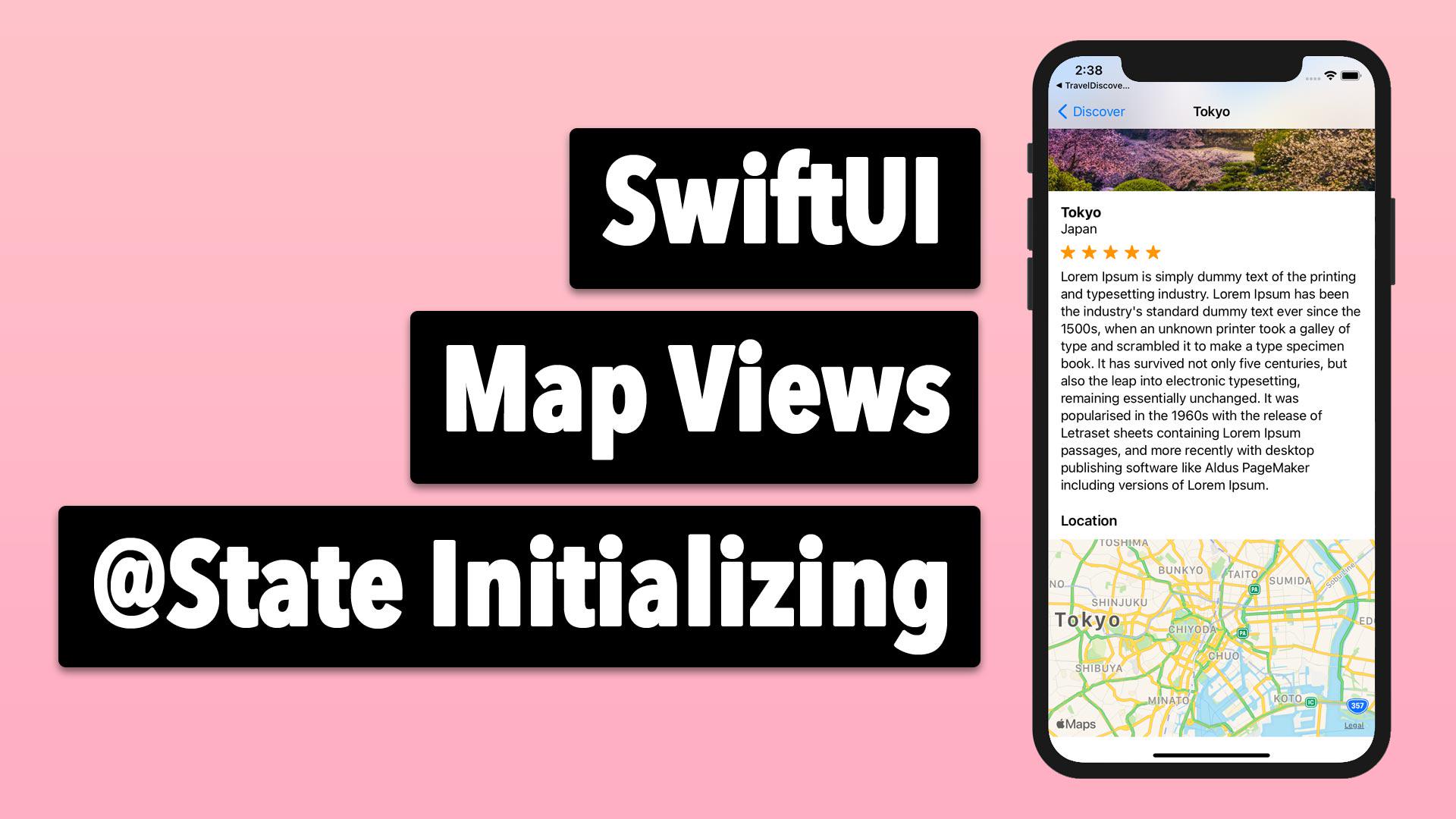
Login required for access
In order to watch this lesson, you'll need to login to the website.
SwiftUI Map Views and @State Initialization
SwiftUI Mastery Travel DiscoveryIn SwiftUI 2.0, showing a Map view is much easier now. First you'll have to import MapKit and then create a @State region variable. Once we set this up, I'll show you how to update your application to match the regions correctly for each screen you are showing. Doing this will require initializing our @State variable separately.
Comments (4)
1 year ago
5 years ago
5 years ago
5 years ago
5 years ago
5 years ago
Please contact admin@letsbuildthatapp.com if you have any issues.